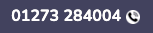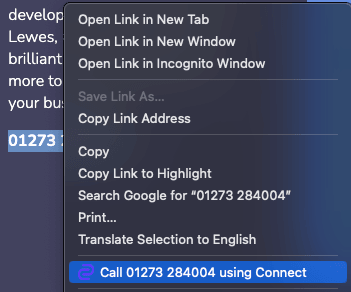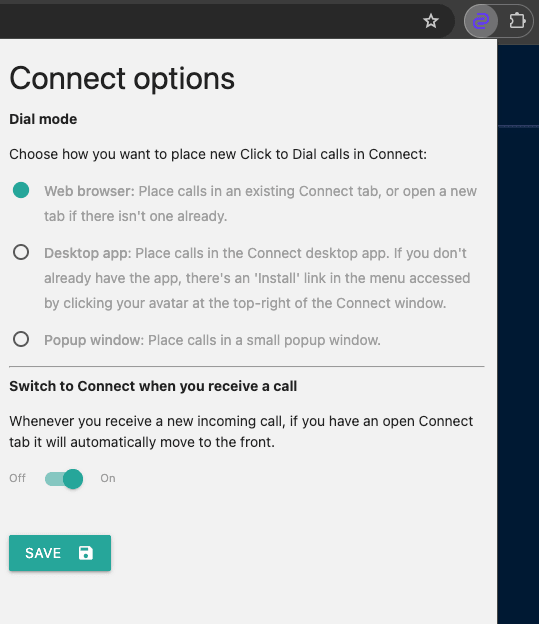Click to Dial
Click to dial is web browser extension that helps you easily place calls using Connect. You can install it from the Chrome Web Store.
Dialling numbers with Click to Dial
Click to Dial will identify anything that looks like a valid phone number on web pages you visit. You'll then be able to call the number using Connect.
Dial icon
If Click to Dial identifies a phone number on the page, it will add a phone icon next to the number. You can click that the dial the number in Connect.
Right-click menu
Sometimes Click to Dial won't be able to insert a link into the page, either because it doesn't think the phone number is valid or the web page is preventing it from modifying the text.
In those situations, you can highlight and right-click any text on the page and select the Call ... using Connect option.
Configuration options
Click the Connect Click to Dial extension icon in the Chrome toolbar to access the available options. If you can't see the icon, you may need to click the Extensions icon and then click the pin next to Connect Click to Dial.
- The Dial options allow you to select how Click to Dial calls are placed. If you're unsure which option to choose, installing the Connect desktop app and using it to place Click to Dial calls is a good choice for most users.
- The Switch to Connect when you receive a call option is turned off by default to avoid distractions when you're busy. If enabled, the most recently used Connect tab in Chrome will be brought to the front when a call comes in.
Placing calls using a URL (advanced)
Click to Dial uses a special Connect URL to place calls. If you need to place calls from outside Connect, either through your own or third-party applications, you can use the same URL.
You don't have to have the Click to Dial extension installed to place calls using this URL. If you do have the extension installed, it will handle these links so that new calls are placed according to the options you've set (i.e. placing calls in the browser, a popup window or the Connect desktop app).
The URL is: https://connect.cosoft.co.uk/make-call/<number to dial>
Example usage
# If your application uses HTML, you could add an anchor element:<a href="https://connect.cosoft.co.uk/make-call/07700900000">Dial 07700 900000</a># You can also supply the number in international format<a href="https://connect.cosoft.co.uk/make-call/+447700900000">Dial 07700 900000</a>
If you're using the Connect desktop app, you can use a different URL scheme to place a call in the app rather than in your default browser:
<a href="web+ipecsconnect:make-call/07700900000">07700 900000</a>