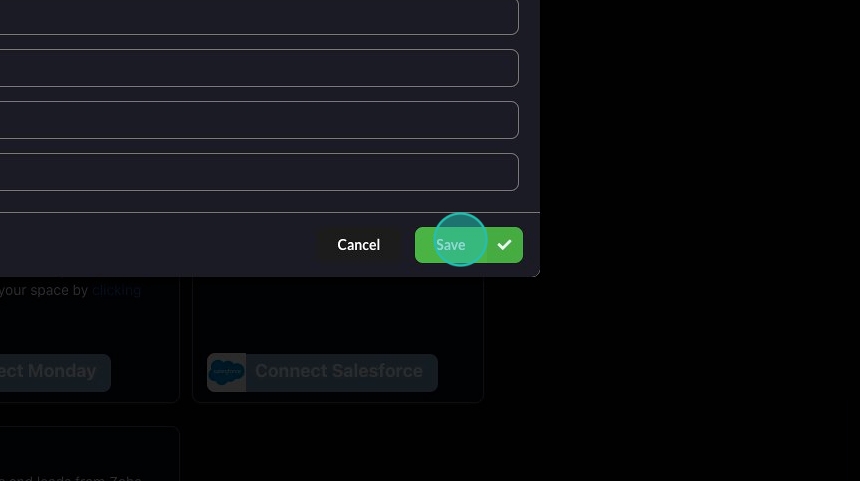Enabling Dynamics in Connect
Once you have the details from the previous steps, you can enter these into Connect by following the below instructions.
1. Click "Apps" in the left menu.
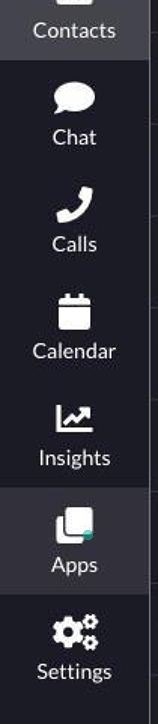
2. Click "Connect Dynamics"
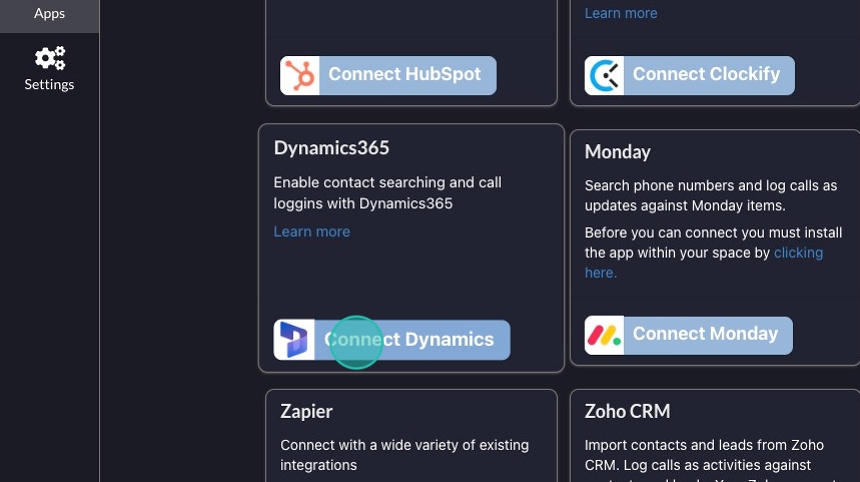
3. Enter your details
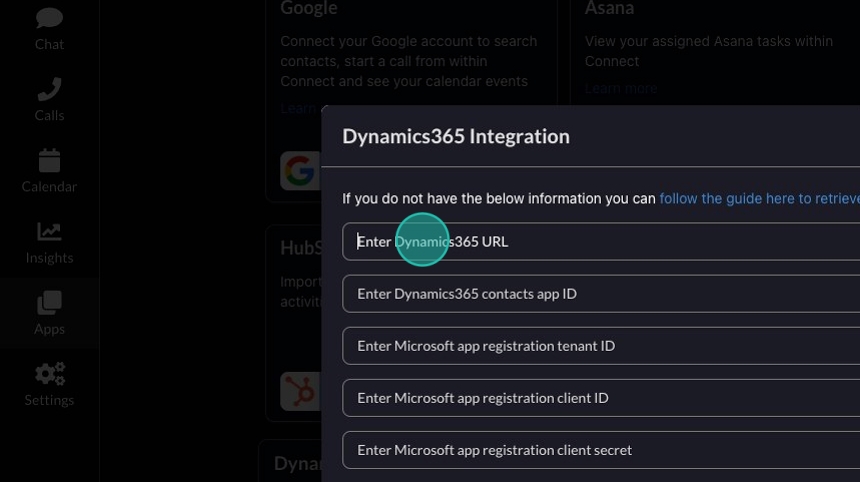
4. Click "Save"
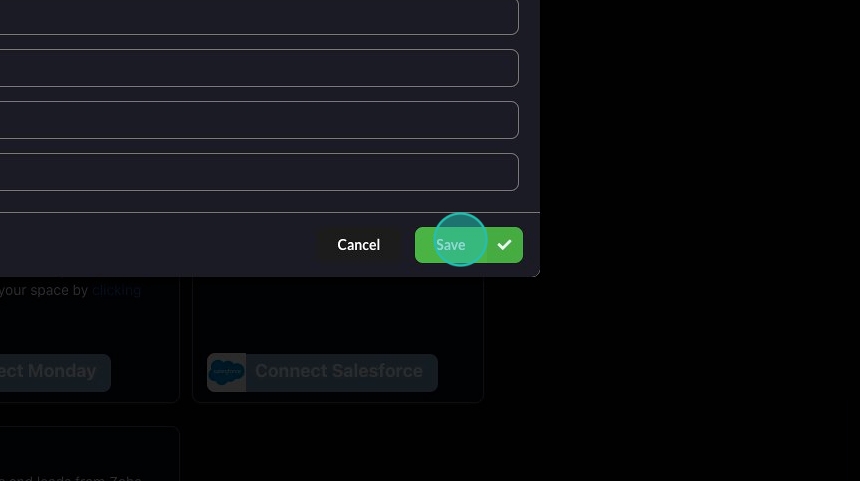
Once you have the details from the previous steps, you can enter these into Connect by following the below instructions.
1. Click "Apps" in the left menu.
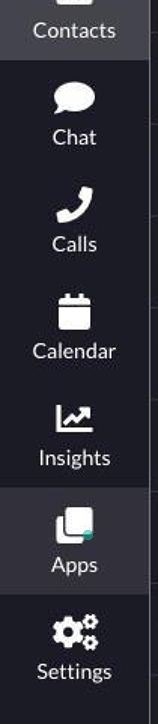
2. Click "Connect Dynamics"
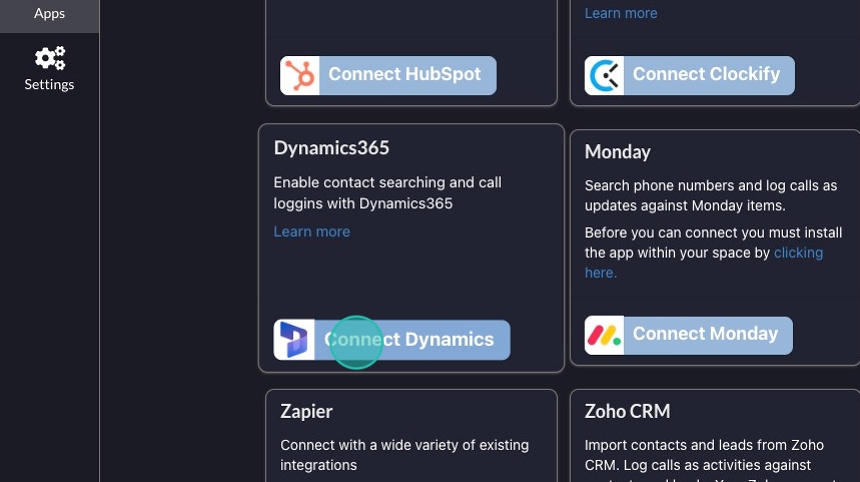
3. Enter your details
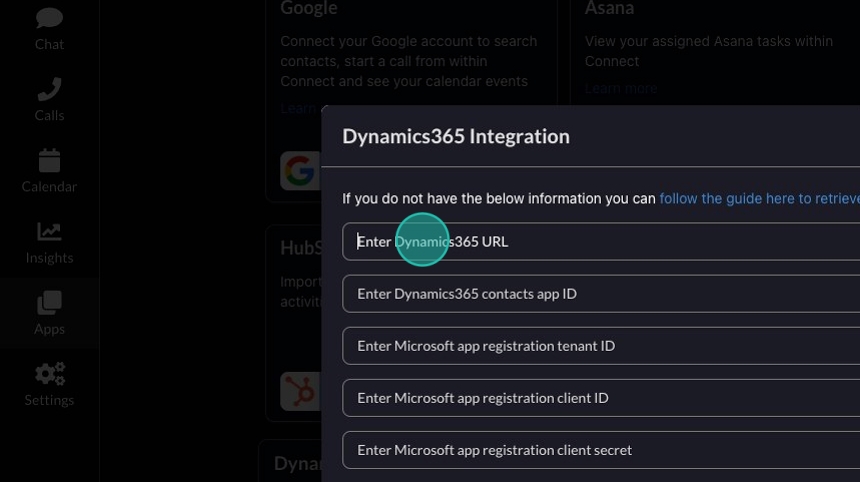
4. Click "Save"