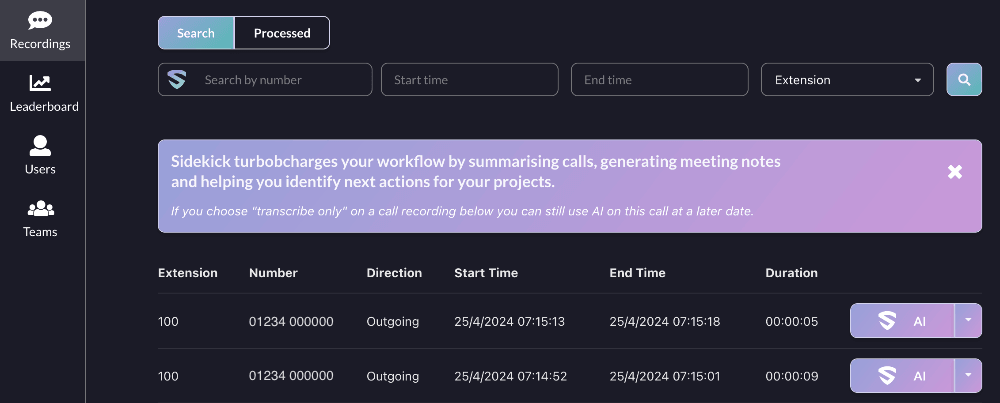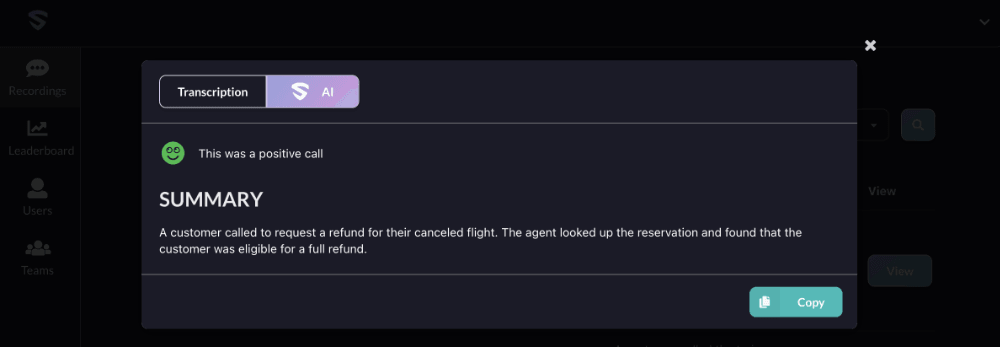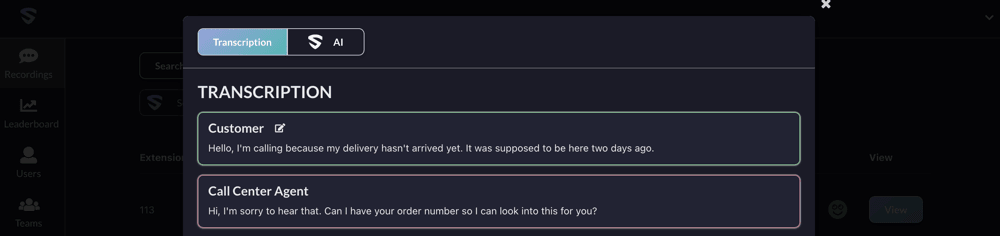Using Sidekick
Once Sidekick has been configured by your admin user, you'll be able to generate AI-powered transcriptions and summaries of your call recordings.
An individual can view and process their own calls, a supervisor can view and process their team’s calls and an admin can view and process everyone’s calls.
Recordings screen
The Recordings screen is divided into two tabs: Search and Processed.
Searching and processing calls
You can search for call recordings by:
- Phone number of the other party.
- Start and end time of the call.
- The iPECS extension of the user handling the call (you can only see recordings for your own extension unless you're an admin or supervisor).
Once you've found a call you want to process, click the AI button to generate a transcription and summary of the call. If you just want to generate a transcription without a summary, click the arrow next to the AI button and select Transcribe only.
Viewing processed calls
The Processed tab shows all the calls for which you've generated a summary and/or transcription.
You can search processed calls using the same filters available on the "Search" screen.
Click the View button to view the transcription and/or summary.
Changing participant names in a transcription
Sidekick will try to identify participants if their names are used during the conversation. If it gets the names wrong or can't identify the speakers, you can manually change the names.
From the transcription screen, hover over the name you want to change and an edit button will appear.
When changing a name, you can either:
- change the name for all matching sections of this transcription
- just change the name for the section you're currently editing.
Leaderboard
Admins and supervisors can access the Leaderboard tab in the sidebar.
Users with a minimum of 10 minutes of processed calls in the last 30 days will be listed on the leaderboard with their average call sentiment scores. Scores go from 0 (unhappiest) to 100 (happiest).
Admins can view scores for all users, while supervisors can see scores for the members of their supervised teams.